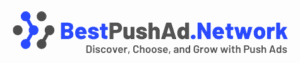Push notifications are like little pop-up messages that apps and websites send you.
They can be helpful like reminding you of a new message or a sale but sometimes, they can be really annoying, especially when you keep getting random alerts all day.
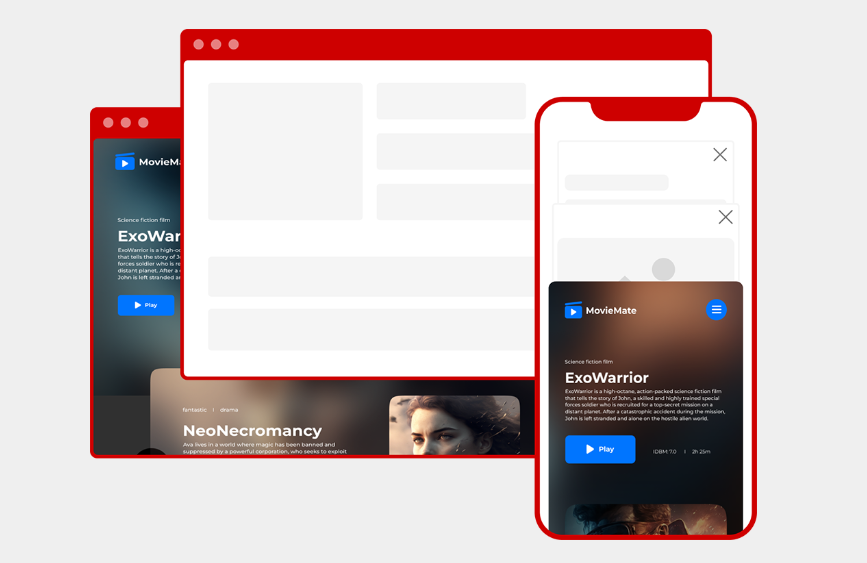
Whether you’re working, relaxing, or just trying to focus, too many notifications can become distracting and stressful.
The good news?
You can easily turn them off, both on your mobile phone and your desktop computer.
In this guide, we’ll explain step-by-step, in simple words, how to stop push notifications on popular devices and browsers — like Chrome, Firefox, Safari, Android, and iPhone.
Let’s make your phone and computer peaceful again!
What Are Push Notifications?
Push notifications are short alerts you get from apps, websites, or software. They can appear on your screen even when you’re not using the app.
Example: A news app sending you a “Breaking News” update even when your phone is locked.
They are designed to grab your attention quickly without needing you to open the app or website.
Push notifications can show messages, promotions, reminders, updates, or even warnings.
You might get them as banners, pop-ups, or just a small icon at the top of your screen.
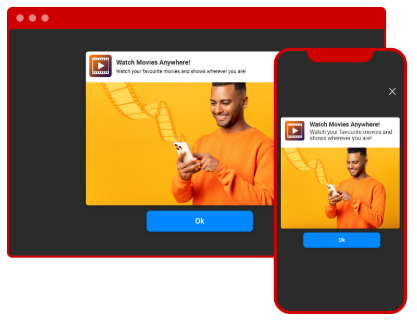
While they can be helpful — like reminding you about a meeting or a delivery update too many push notifications can become distracting, unnecessary, and even stressful.
That’s why many people choose to manage or completely turn them off based on their needs.
Why Should You Stop or Manage Them?
- 🧠 Too many notifications can make you lose focus.
- 🔋 They drain your phone or laptop battery faster.
- 📶 They consume your internet data.
- 😖 They can feel intrusive and annoying.
Managing or disabling notifications gives you better control of your time and peace of mind.
How to Turn Off Push Notifications on Mobile ?
📱 Android Devices
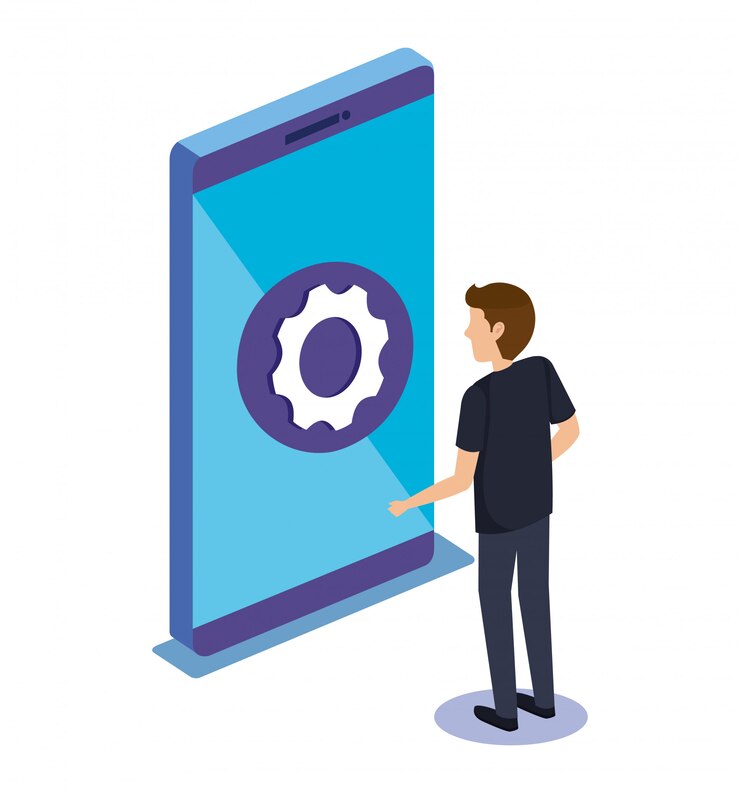
Steps:
- Open Settings on your Android phone.
- Tap on Notifications or Apps & Notifications.
- Select the app you want to stop notifications from.
- Toggle off the switch next to Show Notifications.
Tip: In some Android versions, you can also long-press a notification when it pops up and tap “Turn off notifications.”
📱 iPhone (iOS)
Steps:
- Open Settings.
- Tap on Notifications.
- Scroll and pick the app you want.
- Turn off “Allow Notifications.”
Tip: You can choose to allow only silent notifications if you don’t want to fully block alerts.
How to Turn Off Push Notifications on Desktop ?
Google Chrome
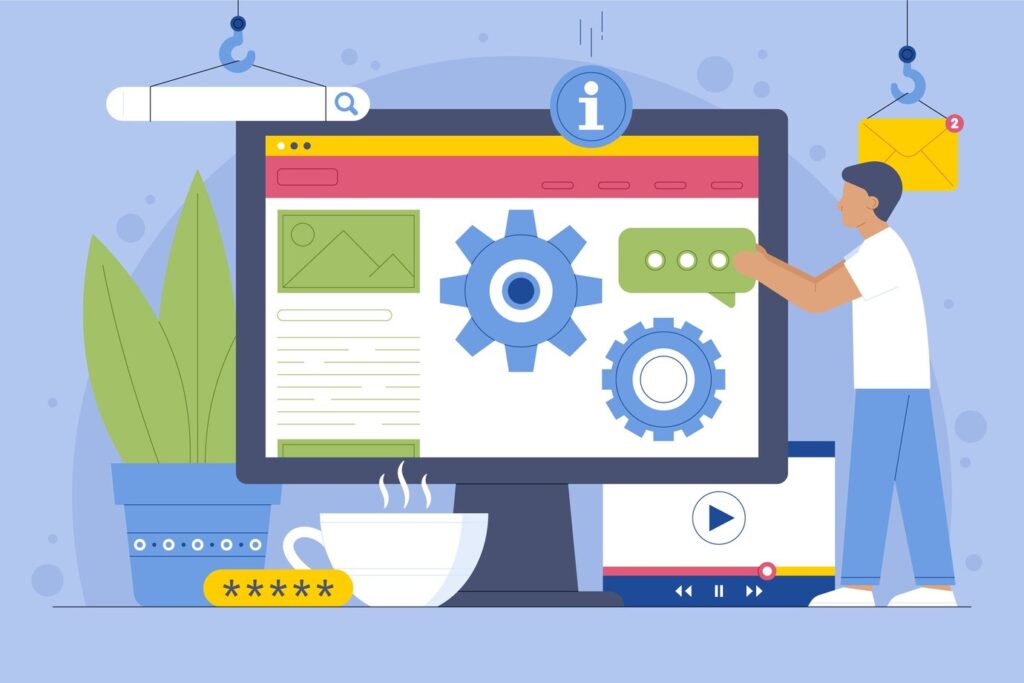
Steps:
- Open Chrome and click the three dots (⋮) on top-right.
- Go to Settings → Privacy and Security → Site Settings.
- Under Permissions, click Notifications.
- Choose websites you want to block or toggle notifications OFF completely.
Mozilla Firefox
Steps:
- Open Firefox and click the menu (☰) button.
- Go to Settings → Privacy & Security.
- Scroll to Permissions → Notifications → Click Settings.
- Block websites or remove their permission.
Safari (for Mac Users)
Steps:
- Open Safari → Preferences (or Settings).
- Go to the Websites tab → Notifications.
- Choose websites and deny permission.
How to Turn Off Website Notifications in Settings ?
Sometimes, websites themselves ask for permission to send you notifications.
General Way to Turn Off:
- Open browser settings.
- Find “Notifications” under permissions.
- Remove or block the website from sending you alerts.
How to Stop App Notifications in Settings ?

On phones and desktops, every app has its own notification setting.
- Go into app settings individually.
- Turn off notifications or limit them only to important updates.
Must Read: What is Push Ads? & How Does it Work?
How to Manage Notifications Instead of Fully Disabling
Sometimes you don’t want to completely stop notifications. Instead, you can:
✅ Allow only important apps (like bank alerts).
✅ Set quiet times (like “Do Not Disturb” mode).
✅ Allow silent notifications (no sound or pop-up).
✅ Customize notification sounds to recognize important ones.

Common Problems When Turning Off Notifications
(and Fixes)
- Can’t find notification settings?
→ Update your app or system software. - Important alerts also stopped?
→ Customize instead of fully turning off. - Website keeps sending after blocking?
→ Clear cookies and browser cache.
🔥Conclusion
Stopping or managing push notifications is simple once you know where to look.
Taking just 5 minutes to set it up can save you hours of distraction every week.
Whether it’s your mobile, your laptop, or your favorite browser — you’re in control.
Start small: turn off the ones that bother you the most. Your mind (and battery) will thank you!
FAQs
Q1. How do I turn off push notifications on Android permanently?
Go to Settings → Apps & Notifications → App → Turn Off Notifications.
Q2. Can I block push notifications from websites?
Yes, you can block them through your browser settings under “Notifications.”
Q3. How do I disable notifications in Chrome?
Settings → Privacy and Security → Site Settings → Notifications → Block or Remove.