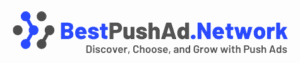Imagine missing an important message, a reminder, or a discount alert because your phone didn’t notify you.
That’s what happens when push notifications are turned off on your iPhone.
Push notifications are like little helpers they pop up important updates without you even opening an app.
Whether it’s a message from your favorite shopping app or a news alert, enabling push notifications helps you stay updated instantly.

In this blog, we’ll walk you through how to enable push notifications on your iPhone step-by-step.
Even if you have never touched your iPhone settings before, don’t worry — we’ll explain everything in very simple words.
We’ll also cover common problems people face while turning on notifications and easy solutions. Let’s get started!
How to Enable Push Notifications on iPhone
(Step-by-Step)
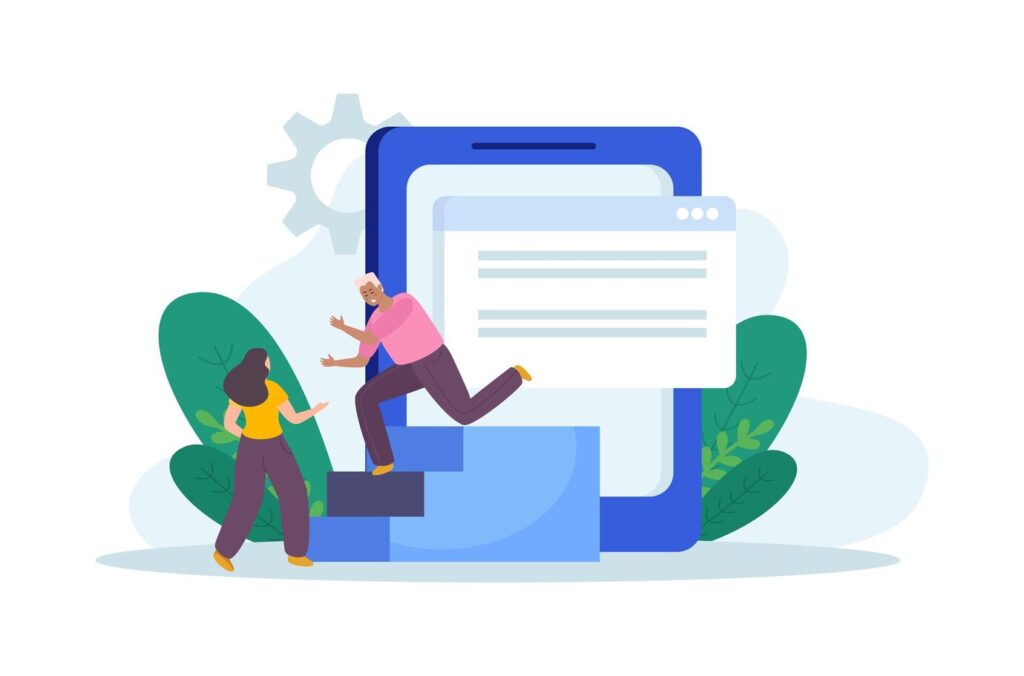
👉 Follow these easy steps:
Step 1: Open Settings app.
Step 2: Scroll and tap Notifications.
Step 3: Choose the app you want to enable notifications for.
Step 4: Toggle on Allow Notifications.
Step 5: Customize:
- Choose how you want alerts: Lock Screen, Notification Center, or Banners.
- Turn sounds and badges on/off if you want.
Tip: Make sure Focus Mode or Do Not Disturb is off if you’re not getting alerts.
Why Are Push Notifications Important on iPhone?
- Stay Informed: Quick updates without opening the app.
- Time-Saving: Saves you from checking apps again and again.
- Better Communication: Alerts for calls, meetings, events, etc.
Tip: Managing notifications smartly boosts your iPhone experience.
How to Manage Notification Settings for Each App
- You can customize notifications for every app.
- Set different alert styles, sounds, and badge settings.
- Go to Settings > Notifications > App Name to personalize.
Common Problems Why Notifications Are Not Working

- App notifications are turned off accidentally.
- Focus Mode / Do Not Disturb is ON.
- Internet connection issues (Wi-Fi or Mobile Data off).
- iPhone needs software update.
Solution:
- Check if Allow Notifications is ON.
- Turn off Focus Mode and Do Not Disturb.
- Ensure internet (Wi-Fi or Mobile Data) is working.
- Update your iPhone and the app.

How to Enable Push Notifications for Safari Browser
Want to get updates from websites?
- Open Settings > Safari.
- Allow websites to send notifications.
- Useful for getting website news, blog updates, etc.
How to Turn Off Push Notifications?
If an app is disturbing you:
- Go to Settings > Notifications > App Name.
- Turn off Allow Notifications.
👉 You can control what’s important and what’s not.
Bonus Tips for Managing Notifications Smartly
- Turn off notifications for apps you don’t use much to save battery.
- Group notifications by app for a cleaner lock screen view.
- Use Scheduled Summary (available from iOS 15+) to get non-urgent notifications at one time.
🔥 Conclusion
Turning on push notifications on your iPhone is very easy once you know where to look.
Whether you want to stay updated with social media, important work emails, or latest news alerts, enabling notifications makes life easier.
Remember to customize settings based on your needs don’t let unimportant apps disturb you all day!
Follow the steps shared above, and you’ll never miss any important updates again.